Every class is full of diverse students with unique learning abilities. Ally enables faculty to more easily accommodate students’ needs by attempting to automatically generate accessible formats of course materials*, and providing faculty with feedback to help improve the accessibility of files.
Ally provides two primary functions for faculty integrated into the instructor view of Bruin Learn:
Alternative Formats
Ally automatically generates alternate formats of files that Faculty post on Bruin Learn. When a student goes to download a file, Ally will provide a dropdown menu with an option to select “Alternative Formats.”
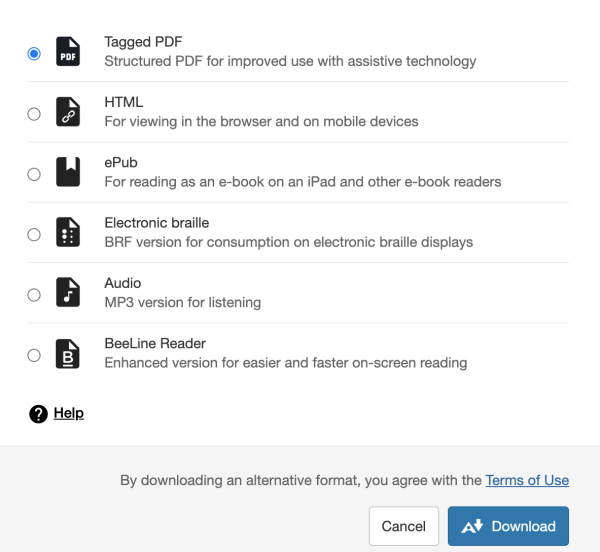
Not only do these formats allow students to choose which format is best for them, but formats such as Electronic braille and Tagged PDF are essential in making sure files are accessible to students with a disability such as a visual impairment and reading disabilities.
Ally Indicators
Ally also provides useful feedback on your files posted by adding Ally indicators next to the files or content. The indicators will either be red, orange, light green, or dark green, indicating the file’s level of accessibility.

When you hover your mouse over the indicator, you will see an “accessibility score” from 0-100%. When you click on the indicator, Ally walks you through how to make your file more accessible.
To view a complete summary of a course’s score there is also an “Ally Course Accessibility Report” tab in the menu with all of the information aggregated.
NOTE 1: The Ally indicators, scores and accessibility report are NOT visible in student view. The alternate formats ARE available in student view.
NOTE 2: Ally’s alternate formats are automatically generated and will suffice for some accommodations, but not all. Students with high-touch needs that are not satisfied with this tool and need additional support should reach out to the CAE.

